Synchronized bookmarking is a very important facet of being a mobile resident of the World Wide Web. Having access to your home computer's browser bookmarks from another location -- say for example at the office or at a business conference in Dubai or Tokyo -- it is simply convenient. With the trillions of websites out there, it helps to have your own familiar personal corner of the Web.
Benefits of Synchronized Bookmarks
The ability to have your own set of synchronized bookmarks on hand anywhere you are in the world helps in keeping your Internet activities organized. It saves you time and effort when using a second and third PC. In most cases, conventional bookmark sync apps also securely saves your website usernames and passwords.
Over the years, I've come to depend on Xmarks to do the job of synchronizing my Internet life across my computers and mobile devices. The service used to be called Foxmarks since it was first designed to be a Firefox browser plugin. It has since grown to be a cross-browser compatible add-on for Safari, Internet Explorer and Google Chrome.
Revival for Xmarks
A few weeks ago, Xmarks announced that it will discontinue its services by the end of 2010 with old investors pulling out of the project. Because the Xmarks services are still being offered free of charge, it had no way of sustaining its operations.
However, support from loyal Xmarks users poured in and the makings of a subscription based service is now underway. Personally, I think a $10-$20 annual subscription to Xmarks is well worth the convenience and security it provides.
Apart from the convenience of cross-browser compatibility (each browser have their own sync plug-ins but none are cross-compatible to other browsers), Xmarks also offers online access to your bookmarks (again, something the in-browser sync apps do not provide). So, even if you're in an Internet cafe, you won't need to install the plug-in. Instead, just login to the Xmarks website and browse, add or edit your favorite bookmarks straight away.
So, here's hoping that the Xmarks bookmark sync service will continue on for many more years to come.
Wednesday, October 27, 2010
Thursday, October 7, 2010
Top Things I Like About The New Twitter
If you've been on Twitter the past few months, you should be smiling about the latest developments in the Twitter front. If you're still not on Twitter, well... you're still living in the Web's dark ages.
The "#NewTwitter" as it is being referred to recently showcases a number of overhauls that make the Twitter experience faster, more informative and overall more appealing. Here are the top things I like about the new features on Twitter.
Tweet Faster on the New Twitter
The new Twitter website now features a noticeably faster input interface. Personally, I feel the character counter is still slowing down tweeters from typing in their tweets. Nevertheless, the new tweet box on your "Home" page performs much better compared to the old days (and by old I mean a few weeks ago). To have even a faster tweeting experience, click on the edit box button beside your username located on the upper right hand corner of the website to bring out a pop-up input box that let's you type in your Tweets with the least amount of lag.
Additional Tweeter Info on the Details Pane
The right sidebar of the site has been expanded to accommodate additional info and related content. If you click on any tweet, user information including other recent tweets, mentions and retweets get displayed on the details pane.
One Click Media Previews
You can now preview photos, videos and other supported content from authorized domains (i.e. Flickr, YouTube, TwitPic and UStream among others). If a user posts a link to a media content (without using a URL shortening service like bit.ly) a preview of the content will be accessible on the right side details pane. This means, people don't have to open a new browser tab or window to see the posted material or, for that matter, whether it is worth taking a better look.
Better for Sending Messages
Probably an unheralded feature of Twitter is private messaging. The interface for messages to your followers now makes it more intuitive and lets you easily track conversations with people you message a lot. Between messaging in Twitter and that in Facebook, Twitter private messaging is a lot better by far. If only Twitter would integrate previews of messages on the homepage then that would be bliss.
Below is the promotional video for the New Twitter. Enjoy. How about you - what do you like about the New Twitter?
The "#NewTwitter" as it is being referred to recently showcases a number of overhauls that make the Twitter experience faster, more informative and overall more appealing. Here are the top things I like about the new features on Twitter.
Tweet Faster on the New Twitter
The new Twitter website now features a noticeably faster input interface. Personally, I feel the character counter is still slowing down tweeters from typing in their tweets. Nevertheless, the new tweet box on your "Home" page performs much better compared to the old days (and by old I mean a few weeks ago). To have even a faster tweeting experience, click on the edit box button beside your username located on the upper right hand corner of the website to bring out a pop-up input box that let's you type in your Tweets with the least amount of lag.
Additional Tweeter Info on the Details Pane
The right sidebar of the site has been expanded to accommodate additional info and related content. If you click on any tweet, user information including other recent tweets, mentions and retweets get displayed on the details pane.
One Click Media Previews
You can now preview photos, videos and other supported content from authorized domains (i.e. Flickr, YouTube, TwitPic and UStream among others). If a user posts a link to a media content (without using a URL shortening service like bit.ly) a preview of the content will be accessible on the right side details pane. This means, people don't have to open a new browser tab or window to see the posted material or, for that matter, whether it is worth taking a better look.
Better for Sending Messages
Probably an unheralded feature of Twitter is private messaging. The interface for messages to your followers now makes it more intuitive and lets you easily track conversations with people you message a lot. Between messaging in Twitter and that in Facebook, Twitter private messaging is a lot better by far. If only Twitter would integrate previews of messages on the homepage then that would be bliss.
Below is the promotional video for the New Twitter. Enjoy. How about you - what do you like about the New Twitter?
Wednesday, September 8, 2010
Tweet Longer with TwitLonger
Most Tweeters are not too happy with the fact that tweets using the default Twitter interface is restricted to only 140 characters including spaces. According to the official explanation from Twitter, the limit is due largely to how Tweeter was initially designed to be a mobile status update posting service. Since majority of mobile phone texting services out there are restricted to 160 characters per text message, Tweeter had to follow suit while reserving 20 characters for usernames.
For everyone who just needs to post more than the usual space offered by Tweeter, Twitlonger is a service that does just that. Now, some people may argue that if you can't fit it in Tweeter just post a link to a post somewhere else (i.e. blog post or Facebook status message) using one of several awesome link shortening services out there. I would agree with that. However, Twitlonger gives Twitter folks a faster route to that end. Just keep typing to your heart's content and send it off Twitterland with no worries.
My only complaint - the character counter is making things unbearably slow (this is both for Twitter and Twitlonger). The workaround - compose your tweet on notepad and just copy-paste it on the input box.
Twitlonger is a service founded by self-proclaimed web ninja Stuart Gibson. Thanks Stuart. Go forth and Twitlonger!
For everyone who just needs to post more than the usual space offered by Tweeter, Twitlonger is a service that does just that. Now, some people may argue that if you can't fit it in Tweeter just post a link to a post somewhere else (i.e. blog post or Facebook status message) using one of several awesome link shortening services out there. I would agree with that. However, Twitlonger gives Twitter folks a faster route to that end. Just keep typing to your heart's content and send it off Twitterland with no worries.
My only complaint - the character counter is making things unbearably slow (this is both for Twitter and Twitlonger). The workaround - compose your tweet on notepad and just copy-paste it on the input box.
Twitlonger is a service founded by self-proclaimed web ninja Stuart Gibson. Thanks Stuart. Go forth and Twitlonger!
Thursday, September 2, 2010
Twitter and Google Real Time Search: Only The Latest Stuff Online
Recently, I came across the Twitter search engine over at http://search.twitter.com. It's an okay alternative to doing an online search and getting the most recent postings, in this case tweets, about something you're looking for in the Web. It would return search results for posts no older than a few days only. In this way, it's a trending tool more than anything else.
To see the latest trends, Twitter Search would be a good starting point. But there are other search engines for Twitter posts out there. Two of the more popular ones are Topsy and CrowdEye. If you want to check out other similar search services visit David Lee King's blog post here.
In what is probably an attempt to duplicate this service and to boost its own Google Buzz product, the Web's top search firm also came up with Google Real Time Search last December 2009 which is now housed at its own website. Apart from Twitter postings, the real-time search results will also list the latest Google Buzz entries as well as an abbreviated list of "mentions" from top websites. Status messages from other social networks also come out i.e. FriendFeed, MySpace and Facebook.
How do you know if you are on Real Time Search or just on plain-old search? Google's Real Time Search has a "Pause" link in case you want to temporarily deactivate the stream of latest tweets and buzzes. By the way, you may also access Real Time Search from any search results page. Just click "More" on the left menu and then "Updates".
Twitter Search Engines and Google Real Time Search will give you only the latest, most up-to-date resources for your searches. It doesn't mean that the content will be relevant but it sure beats getting dead links and outdated content. Go give it a try.
To see the latest trends, Twitter Search would be a good starting point. But there are other search engines for Twitter posts out there. Two of the more popular ones are Topsy and CrowdEye. If you want to check out other similar search services visit David Lee King's blog post here.
In what is probably an attempt to duplicate this service and to boost its own Google Buzz product, the Web's top search firm also came up with Google Real Time Search last December 2009 which is now housed at its own website. Apart from Twitter postings, the real-time search results will also list the latest Google Buzz entries as well as an abbreviated list of "mentions" from top websites. Status messages from other social networks also come out i.e. FriendFeed, MySpace and Facebook.
How do you know if you are on Real Time Search or just on plain-old search? Google's Real Time Search has a "Pause" link in case you want to temporarily deactivate the stream of latest tweets and buzzes. By the way, you may also access Real Time Search from any search results page. Just click "More" on the left menu and then "Updates".
Twitter Search Engines and Google Real Time Search will give you only the latest, most up-to-date resources for your searches. It doesn't mean that the content will be relevant but it sure beats getting dead links and outdated content. Go give it a try.
Tuesday, August 17, 2010
What? My Search Engine is a Calculator?!?
Most major search engines effectively double as online calculators.
That's right! Not only is your search engine a calculator, it also converts units of measurements as well as the value of one currency to another. I bet many people still don't know this feature as I see folks still scrambling for a calculator even when they are already online and browsing on the Web. Even I am guilty of firing up the old Windows calc program once in a while.
Of the four major search engines - Google, Yahoo, Bing and Ask - all of them are able to compute arithmetic equations just like a calculator. As for converting units of measurement, like finding how many centimeters in an inch, Ask does not seem to do this without completely spelling out the words while Bing does not seem to convert units at all (as far as my initial tests go).
Unit conversions can be done easily with Yahoo and Google. These are able to distinguish abbreviations and contractions of the measurement units - e.g. "inches" and "in" will both be accepted. You can even compute for the value of pi! (Well, 2 out of 4 search engines anyway - only Google and Bing loves pi.)
With regards to currency conversions, Google, Yahoo and Ask have no problems doing this. Bing on the other hand will only spit out links to websites offering currency conversion. So if you want to know how far your dollar will go in Japan, all you have to do is fire up your browser and start typing on the address bar.
I'm not kidding. Just type in that same space where you put "www.somewebaddress.com". Try it now. Enter something like "1 dollar to yen" and, unless your default search engine is Bing, you'll get the most current exchange rate.
So next time you're stumped with a number problem, don't fret. Remember, you can simply search for the answer online.
That's right! Not only is your search engine a calculator, it also converts units of measurements as well as the value of one currency to another. I bet many people still don't know this feature as I see folks still scrambling for a calculator even when they are already online and browsing on the Web. Even I am guilty of firing up the old Windows calc program once in a while.
Of the four major search engines - Google, Yahoo, Bing and Ask - all of them are able to compute arithmetic equations just like a calculator. As for converting units of measurement, like finding how many centimeters in an inch, Ask does not seem to do this without completely spelling out the words while Bing does not seem to convert units at all (as far as my initial tests go).
Unit conversions can be done easily with Yahoo and Google. These are able to distinguish abbreviations and contractions of the measurement units - e.g. "inches" and "in" will both be accepted. You can even compute for the value of pi! (Well, 2 out of 4 search engines anyway - only Google and Bing loves pi.)
With regards to currency conversions, Google, Yahoo and Ask have no problems doing this. Bing on the other hand will only spit out links to websites offering currency conversion. So if you want to know how far your dollar will go in Japan, all you have to do is fire up your browser and start typing on the address bar.
I'm not kidding. Just type in that same space where you put "www.somewebaddress.com". Try it now. Enter something like "1 dollar to yen" and, unless your default search engine is Bing, you'll get the most current exchange rate.
So next time you're stumped with a number problem, don't fret. Remember, you can simply search for the answer online.
Thursday, August 5, 2010
Things I Like About Google Chrome
Since launching in 2008, Google's foray into the web browser market was surprisingly successful. In a matter of months, Google Chrome already ranked third among popular browsers following Mozilla Firefox and Microsoft's Internet Explorer. It already overtook long time browser "cult classics" Opera and Safari.
My default favorite is Firefox but I do have the latest Google Chrome version installed, which acts as my secondary browser for a number of situations. Over the years, I've come to like this free web browser for some of its unique features. Here are come things that I've come to like with Google Chrome.
Its Fast!
Faster than IE and Firefox for the most part anyway. Probably because, straight out of the box, it has less of the stuff you would expect from the other two browsers. However, once you start installing some add-ons then any variance in speed among these web browsers might seem negligible for the average surfer.
Personally, I find Chrome to be a tad more perky than Internet Explorer and Firefox on most sites. For one thing, IE takes forever to start-up. The Google Chrome browser on the other hand jumps right in to handle your browsing needs. Chrome boasts of a faster javascript engine called V8 that allows for rich internet applications (RIA) to perform better. In fact, Google Chrome was intended to support emerging technologies for the Web.
Take the Chrome experiments for example. Click on any of the demonstrations and observe the fluidity and speed of the animations for each experiment. I compared the site's performance across all three best browsers and Chrome.exhibited flawless display. Firefox was able to handle the applications but the display was noticeably jittery. In comparison, Internet Explorer had to install the Google Chrome Frame plug-in before being able to run the demo. Although slow at first, once it loaded, IE was able to run the experiments comparable as with Chrome.
Try out these experiments and see for yourself. They're actually quite cool!
Web Application Shorcuts
Google seems to be geared towards a future where all of the computing universe is entirely in the Web; and Chrome is designed to be the browser of choice for that foreseeable future. Document processing applications, image processing applications, video and audio editing applications, and so on... everything that we are able to do on our computers through individual stand-alone software will be done online (some things already are).
With Chrome, if you create an "application shortcut" on your desktop for a website - for example Gmail - clicking on that shortcut will open up a special window that only shows that website. No browser menus, no bookmarks, no Omnibar (i.e. Chrome's URL address bar), no tabs. It's as if you had Gmail installed right in your PC.
Chrome may be sticking out like a sore thumb in the battle of the browsers but it's probably because it wasn't meant to run in Windows. Clearly, Google has its eyes set on making Chrome the cornerstone of its new operating system in a bid to redefine the entire computing experience.
But that's another story.
My default favorite is Firefox but I do have the latest Google Chrome version installed, which acts as my secondary browser for a number of situations. Over the years, I've come to like this free web browser for some of its unique features. Here are come things that I've come to like with Google Chrome.
Its Fast!
Faster than IE and Firefox for the most part anyway. Probably because, straight out of the box, it has less of the stuff you would expect from the other two browsers. However, once you start installing some add-ons then any variance in speed among these web browsers might seem negligible for the average surfer.
Personally, I find Chrome to be a tad more perky than Internet Explorer and Firefox on most sites. For one thing, IE takes forever to start-up. The Google Chrome browser on the other hand jumps right in to handle your browsing needs. Chrome boasts of a faster javascript engine called V8 that allows for rich internet applications (RIA) to perform better. In fact, Google Chrome was intended to support emerging technologies for the Web.
Take the Chrome experiments for example. Click on any of the demonstrations and observe the fluidity and speed of the animations for each experiment. I compared the site's performance across all three best browsers and Chrome.exhibited flawless display. Firefox was able to handle the applications but the display was noticeably jittery. In comparison, Internet Explorer had to install the Google Chrome Frame plug-in before being able to run the demo. Although slow at first, once it loaded, IE was able to run the experiments comparable as with Chrome.
Try out these experiments and see for yourself. They're actually quite cool!
- Browser Ball - Fling a ball through different application windows.
- Canvas Cycle - Amazing artwork showing flowing motions.
Web Application Shorcuts
Google seems to be geared towards a future where all of the computing universe is entirely in the Web; and Chrome is designed to be the browser of choice for that foreseeable future. Document processing applications, image processing applications, video and audio editing applications, and so on... everything that we are able to do on our computers through individual stand-alone software will be done online (some things already are).
With Chrome, if you create an "application shortcut" on your desktop for a website - for example Gmail - clicking on that shortcut will open up a special window that only shows that website. No browser menus, no bookmarks, no Omnibar (i.e. Chrome's URL address bar), no tabs. It's as if you had Gmail installed right in your PC.
Chrome may be sticking out like a sore thumb in the battle of the browsers but it's probably because it wasn't meant to run in Windows. Clearly, Google has its eyes set on making Chrome the cornerstone of its new operating system in a bid to redefine the entire computing experience.
But that's another story.
Sunday, July 25, 2010
Blogger's Template Designer - Easy Blog Building Made Cooler
 It's been a while since I've dropped by the Sandbox. But it's good to see that the folks over at Blogger are keeping things busy. Launched last March, the Template Designer is an awesome way to easily revamp the look of your blog.
It's been a while since I've dropped by the Sandbox. But it's good to see that the folks over at Blogger are keeping things busy. Launched last March, the Template Designer is an awesome way to easily revamp the look of your blog.It's fun too since unlike the old Blogger templates, the Template Designer can be readily customized. Change the layout, color scheme, background -- everything that needs to be tweaked to make your blog looking the way you want.
Check out the Official Google Blog: Express yourself with the Blogger Template Designer to see a video of the Template Designer in action.
Thursday, February 25, 2010
Facebook - Setting Your Personalized URL
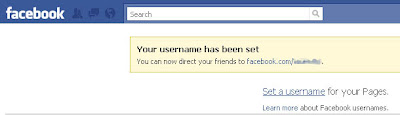 If you're on Facebook and you want to build your network of friends easily, then having your own personalized Facebook URL (i.e. www.facebook.com/yourname) is absolutely essential. A person or business who wants to share public information without the need to divulge what is otherwise a restricted email address can simply give out their unique custom URL. Gone are the days of Facebook profiles that end with something like... /profile.php?=123456789, blah, blah, blah.
If you're on Facebook and you want to build your network of friends easily, then having your own personalized Facebook URL (i.e. www.facebook.com/yourname) is absolutely essential. A person or business who wants to share public information without the need to divulge what is otherwise a restricted email address can simply give out their unique custom URL. Gone are the days of Facebook profiles that end with something like... /profile.php?=123456789, blah, blah, blah.This is a feature that I've recently discovered myself but apparently has been around since June 2009. Other social networking sites like MySpace and Friendster have allowed the use of custom URLs even before. Allowing users to have a personalized URL sets Facebook securely as the top social website on the Internet.
Personalizing your Facebook URL
The easiest way to get your custom URL on Facebook is to login to your account and go to www.facebook.com/username. The other way of doing this is to go to your Account Settings (Account > Account Settings) and click on "Change" under "Username".
The first time you do this, the system will prompt you with suggestions based on your real name or email address. You can choose from the suggested entries or create a totally different one. Go ahead and click on "Check Availability". If the username is taken, you will be prompted to change it, otherwise confirm your selection.
Congratulations! You now have your own unique and easily identifiable address at Facebook.
Changing your custom Facebook URL
There may be times that you may want to change your personalized URL. Most people do this for privacy reasons. Sometimes you might want a shorter username or perhaps you've had a name change (i.e. got married and you want the world to know that you are now a Van Buren or Gates or whatever).
The Facebook Help Center says that after confirming your custom username, you may no longer change it. However, if you revisit the Username section at your Account Settings the option to change is there, but there is now a warning saying that you may change your username only once.
It's your last chance so make it count. Check the spelling, check that its the username you want before confirming the change. Once you make the change, you'll be stuck with it FOREVER! (Insert ominous phantom-ish pipe organ music here.)
Custom URLs for Facebook Pages
If you have setup a Facebook Page for your projects, applications or business, you may also setup a custom URL so that "fans" can effortlessly reach your page. More about Facebook Pages on another post but suffice to say, it is an effective landing page or mini-site for stuff that you want to make available to others on the Web.
Again, to setup your personalized Facebook Page URL go to www.facebook.com/username and you will be presented a link to "Setup a username for your Pages". The difference with username for Facebook Pages is that you may no longer change the username once confirmed. So choose your page's username very carefully because once set, there's no turning back. (This time, insert slashing, screeching, Hitchcockian violin chorus here.)
So there you have it -- how to set your custom address on Facebook. Share to us your personalized URL. Enjoy!
Wednesday, February 17, 2010
How To Keep Your Google Buzz List Private
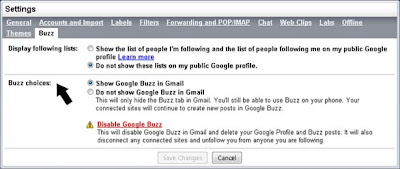 A few days ago, Google unceremoniously launched its social networking application Buzz. Not only was it a surprising move from the Internet search giant but the new service was wittingly (or unwittingly, depending on how you look at it) integrated with its Gmail service.
A few days ago, Google unceremoniously launched its social networking application Buzz. Not only was it a surprising move from the Internet search giant but the new service was wittingly (or unwittingly, depending on how you look at it) integrated with its Gmail service.I couldn't make heads or tails of it at the start and I know that some of you may be in the same boat. Thus, Sandbox Central is giving this latest Google puppy a test drive.
Get to Choose Who to Follow
One major annoyance with Buzz when it was launched was the default way in which you were automatically connected to your Gmail contacts who have existing Google profiles and who also chose to enable Buzz. The obvious point against this is that most people do not care to regularly connect with all their Gmail contacts.
To tell Buzz that you wish not to be a follower of a particular person, you need to perform the following:
- From your Gmail interface, click on "Buzz". It should be below your Inbox link located at the left sidebar.
- In the Buzz panel, click on "Following # people".
- A dialog box will appear where you can choose to "Unfollow", "Follow" or "Ignore" the people on your list.
Keeping Your Buzz List Private
As of writing, the default setting with Buzz is to showcase the list of Followers and the list of people you are following on your Google profile. Luckily, not all profiles are searchable as per Google's eligibility policy. As long as you have a Google account, your profile exists but it won't show up in search if you don't fill it out. So a shortcut way of keeping under the radar, keep your profile blank.
At this point there is no way to select who makes it to the list and those who won't. Imagine the problem this causes if for example you are applying for a job and you have on your follow list the HR managers from two rival companies; you may just end up losing both opportunities.
The easy solution to keep your Buzz list private is to choose not to show it on your profile. Do it this way:
- In Gmail, go to "Settings".
- Click the "Buzz" tab.
- Under "Display following lists" select the option "Do not show these lists on my public Google profile".
Works like a charm.
Subscribe to:
Comments (Atom)



