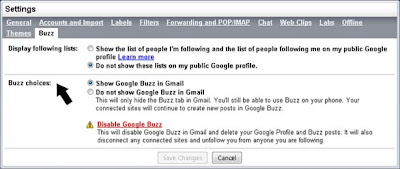 A few days ago, Google unceremoniously launched its social networking application Buzz. Not only was it a surprising move from the Internet search giant but the new service was wittingly (or unwittingly, depending on how you look at it) integrated with its Gmail service.
A few days ago, Google unceremoniously launched its social networking application Buzz. Not only was it a surprising move from the Internet search giant but the new service was wittingly (or unwittingly, depending on how you look at it) integrated with its Gmail service.I couldn't make heads or tails of it at the start and I know that some of you may be in the same boat. Thus, Sandbox Central is giving this latest Google puppy a test drive.
Get to Choose Who to Follow
One major annoyance with Buzz when it was launched was the default way in which you were automatically connected to your Gmail contacts who have existing Google profiles and who also chose to enable Buzz. The obvious point against this is that most people do not care to regularly connect with all their Gmail contacts.
To tell Buzz that you wish not to be a follower of a particular person, you need to perform the following:
- From your Gmail interface, click on "Buzz". It should be below your Inbox link located at the left sidebar.
- In the Buzz panel, click on "Following # people".
- A dialog box will appear where you can choose to "Unfollow", "Follow" or "Ignore" the people on your list.
Keeping Your Buzz List Private
As of writing, the default setting with Buzz is to showcase the list of Followers and the list of people you are following on your Google profile. Luckily, not all profiles are searchable as per Google's eligibility policy. As long as you have a Google account, your profile exists but it won't show up in search if you don't fill it out. So a shortcut way of keeping under the radar, keep your profile blank.
At this point there is no way to select who makes it to the list and those who won't. Imagine the problem this causes if for example you are applying for a job and you have on your follow list the HR managers from two rival companies; you may just end up losing both opportunities.
The easy solution to keep your Buzz list private is to choose not to show it on your profile. Do it this way:
- In Gmail, go to "Settings".
- Click the "Buzz" tab.
- Under "Display following lists" select the option "Do not show these lists on my public Google profile".
Works like a charm.
No comments:
Post a Comment