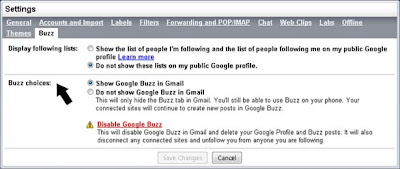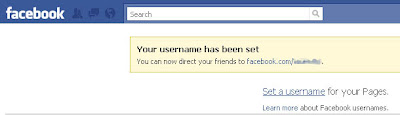 If you're on Facebook and you want to build your network of friends easily, then having your own personalized Facebook URL (i.e. www.facebook.com/yourname) is absolutely essential. A person or business who wants to share public information without the need to divulge what is otherwise a restricted email address can simply give out their unique custom URL. Gone are the days of Facebook profiles that end with something like... /profile.php?=123456789, blah, blah, blah.
If you're on Facebook and you want to build your network of friends easily, then having your own personalized Facebook URL (i.e. www.facebook.com/yourname) is absolutely essential. A person or business who wants to share public information without the need to divulge what is otherwise a restricted email address can simply give out their unique custom URL. Gone are the days of Facebook profiles that end with something like... /profile.php?=123456789, blah, blah, blah.This is a feature that I've recently discovered myself but apparently has been around since June 2009. Other social networking sites like MySpace and Friendster have allowed the use of custom URLs even before. Allowing users to have a personalized URL sets Facebook securely as the top social website on the Internet.
Personalizing your Facebook URL
The easiest way to get your custom URL on Facebook is to login to your account and go to www.facebook.com/username. The other way of doing this is to go to your Account Settings (Account > Account Settings) and click on "Change" under "Username".
The first time you do this, the system will prompt you with suggestions based on your real name or email address. You can choose from the suggested entries or create a totally different one. Go ahead and click on "Check Availability". If the username is taken, you will be prompted to change it, otherwise confirm your selection.
Congratulations! You now have your own unique and easily identifiable address at Facebook.
Changing your custom Facebook URL
There may be times that you may want to change your personalized URL. Most people do this for privacy reasons. Sometimes you might want a shorter username or perhaps you've had a name change (i.e. got married and you want the world to know that you are now a Van Buren or Gates or whatever).
The Facebook Help Center says that after confirming your custom username, you may no longer change it. However, if you revisit the Username section at your Account Settings the option to change is there, but there is now a warning saying that you may change your username only once.
It's your last chance so make it count. Check the spelling, check that its the username you want before confirming the change. Once you make the change, you'll be stuck with it FOREVER! (Insert ominous phantom-ish pipe organ music here.)
Custom URLs for Facebook Pages
If you have setup a Facebook Page for your projects, applications or business, you may also setup a custom URL so that "fans" can effortlessly reach your page. More about Facebook Pages on another post but suffice to say, it is an effective landing page or mini-site for stuff that you want to make available to others on the Web.
Again, to setup your personalized Facebook Page URL go to www.facebook.com/username and you will be presented a link to "Setup a username for your Pages". The difference with username for Facebook Pages is that you may no longer change the username once confirmed. So choose your page's username very carefully because once set, there's no turning back. (This time, insert slashing, screeching, Hitchcockian violin chorus here.)
So there you have it -- how to set your custom address on Facebook. Share to us your personalized URL. Enjoy!